Aggregate Device in Logic Pro X
It was not that long ago when Logic users were resigned to the fact that they were limited to using only as many audio inputs and outputs depending on the number of connection which existed on their main audio interface. So if you owned a 2 in 2 out USB interface then you were limited to recording a maximum of 2 mics at any one time. However, that changed with the release of Logic Pro 9 and the introduction of the Aggregate Device option. Well in fact the change took place in OSX which in effect enhanced capabilities for all audio/MIDI applications running on a Mac but most especially Logic and Mainstage. Unfortunately there are very many Logic users who still don’t realise this function exists or how to activate it.
Multi Channel Audio Interface Expansion
Thankfully this tutorial takes you right through the entire process with me demonstrating how to create and implement a new Aggregate Device whilst using it practically in Logic Pro X. The same process or principles apply to Logic 9 so for version 9 users this tut is also for you. Consider you have a situation where you want to record your drum kit using a multi mic set up. You’ve only got a 2 in 2 out USB audio interface but your friend also has one which is exactly the same as yours what do you do? Well if you connect both devices to your computer via USB you can only select one of these as your main audio interface in the Logic Pro system preferences window. However, by creating an Aggregate Device you will be able to combine both of these audio interfaces and Logic will see the combined units as a single usb multi channel audio device with 4 in 4 out, i.e. your new Aggregate Device. You’ll then be able to record with up to 4 mics which will inevitably give you far more control over the sound being captured.
The Recording Process
The same applies to any situation where you need a multi mic setup. So if it’s a small vocal quartet or string ensemble, choir or  horn section, by combining multiple audio interfaces you are able to really extend your input/output options. And it doesn’t stop at just two devices, you can add three or four together to really expand the power of your recording capabilities. So take a few minutes and check out both of these videos which will take you through the whole process of setting up an Aggregate Device for a small 6 in 6 out set up and a 20 in 20 out unit. Once you’re done watching these videos why not check out my very popular video on Gain Staging which is a crucial part of the recording process. I’m sure you will benefit from this one too.
horn section, by combining multiple audio interfaces you are able to really extend your input/output options. And it doesn’t stop at just two devices, you can add three or four together to really expand the power of your recording capabilities. So take a few minutes and check out both of these videos which will take you through the whole process of setting up an Aggregate Device for a small 6 in 6 out set up and a 20 in 20 out unit. Once you’re done watching these videos why not check out my very popular video on Gain Staging which is a crucial part of the recording process. I’m sure you will benefit from this one too.
Stay Connected
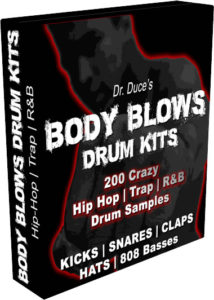 As always do remember to like subscribe and share this tutorial and leave a comment or feedback on what you think. Also check out my other social media platforms and my beats store www.ducebeats.com. Here you can grab yourself a free copy of my Body Blows Drum Kits right now.
As always do remember to like subscribe and share this tutorial and leave a comment or feedback on what you think. Also check out my other social media platforms and my beats store www.ducebeats.com. Here you can grab yourself a free copy of my Body Blows Drum Kits right now.