Logic Pro X Audio Editor Tools and Functions
Today we’re going to be looking at the Logic Pro X Audio Editor. 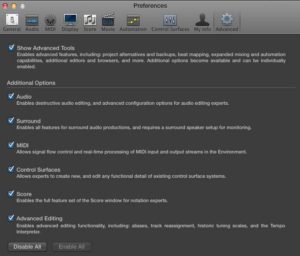 For those of you who are veterans Logic Pro users and may have just moved up to Version 10 from Logic Pro 9, this was previously called the Sample Edit Window. Anyway, there have been a number of changes to this editor since the release of Pro X with some enhancements as well as some deletions. But to before we get started there are a few things you need to do in order to access the full functionality of this editor. You are going to need to enable Advanced Editing Tools which you will find under the Advanced Tools menu option Preferences. If you click this link Enable Advanced Tools as I have a video on how to get this all set up to enable not only editing tools but many of the key functions you are going to need when working in Logic Pro X.
For those of you who are veterans Logic Pro users and may have just moved up to Version 10 from Logic Pro 9, this was previously called the Sample Edit Window. Anyway, there have been a number of changes to this editor since the release of Pro X with some enhancements as well as some deletions. But to before we get started there are a few things you need to do in order to access the full functionality of this editor. You are going to need to enable Advanced Editing Tools which you will find under the Advanced Tools menu option Preferences. If you click this link Enable Advanced Tools as I have a video on how to get this all set up to enable not only editing tools but many of the key functions you are going to need when working in Logic Pro X.
Audio Editing Functions
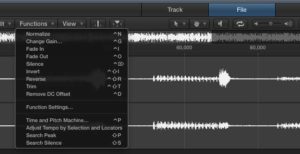 For those of you who are new to Logic Pro X you will find the audio editing functions in the audio editor to be quite powerful indeed. There are quite a number of manipulation tools at your disposal which will enable you to reverse, fade in, find out, silence, change gain, normalise, and time stretch sections of audio with relative ease and in a seamless manner. It is really important that you get your head around how to use these great functions, especially if you are doing more than simply MIDI programming. If you have any intention of recording and editing audio you really must invest some time and effort in learning how to use this great functions..
For those of you who are new to Logic Pro X you will find the audio editing functions in the audio editor to be quite powerful indeed. There are quite a number of manipulation tools at your disposal which will enable you to reverse, fade in, find out, silence, change gain, normalise, and time stretch sections of audio with relative ease and in a seamless manner. It is really important that you get your head around how to use these great functions, especially if you are doing more than simply MIDI programming. If you have any intention of recording and editing audio you really must invest some time and effort in learning how to use this great functions..
Prelisten in Logic Audio Editor
One of the most frustrating things you will find when working in the Logic Pro X Audio Editor is when it comes to playing back a selected section of an audio region. You will find that even if you’ve got a selection properly highlighted and you press the spacebar to playback, Logic automatically starts playing back from either the beginning of the global cycle loop locators, the beginning of the actual production, or from wherever the playhead was situated. In this video I will show you how you can successfully playback your selected section of audio within the Audio Editor and save you a lot of frustration and hair pulling. That is of course if you do have any hair on your head 🙂
Subscribe to my Channels
As I always do in my video tutorials, I give practical demonstrations and clear explanations as to how things work and why you might choose to carry out a particular action. So, do make sure you check out both videos and leave me a comment as your feedback is always highly valued. Don’t forget to Like and Subscribe to my channel too. I’m constantly creating new content and uploading to all of my channels on a regular basis. Thanks so much for your visit and I trust that you have gained some knowledge from these videos on the Logic Pro X Audio Editor and my other tutorials. Until next time, keep on making great music and see you soon.
Peace!